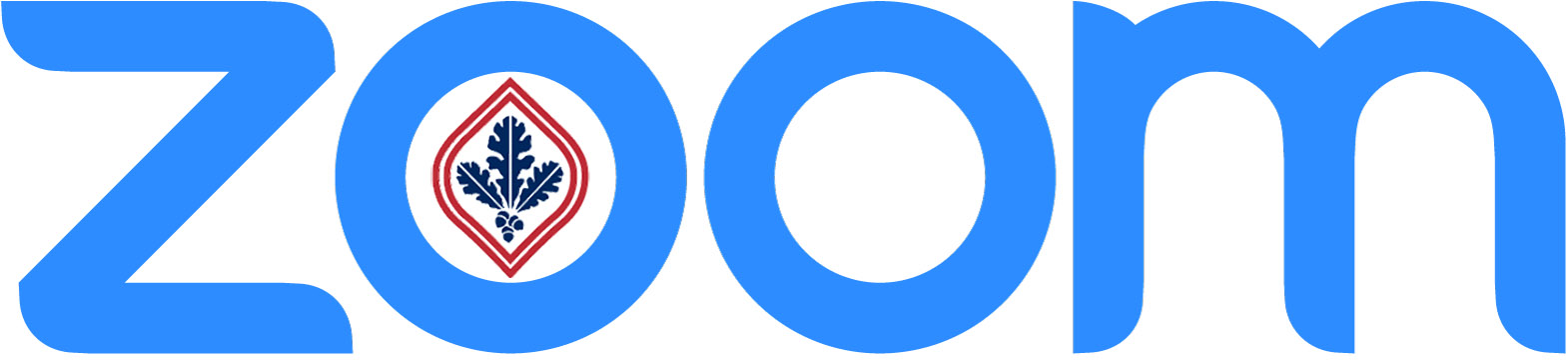
This page contains information relating to SRJC Staff and Faculty Zoom accounts only.
In need of a Zoom Pro Account? Contact nmusser@santarosa.edu
All SRJC employees are entitled to an Education Licensed Zoom Pro account that allows for up to 300 attendees in a single meeting, no time restrictions on meetings, and cloud recording capabilities for short-term use.
Media Services is unable to provide Pro accounts or Zoom support for students. Contact the IT Student Help Desk for general tech support at (707) 521-6062
The Chancellor’s Office announced a Zoom Recordings Retention Policy that was implemented in October 2025:
Policy Implementation: “Effective October 1, 2025, all Zoom recordings created before July 31, 2024, will be deleted from user accounts. Deleted recordings will be stored in the Zoom “trash” folder for 30 days, during which they can be retrieved. However, after this grace period, recordings will be permanently removed and inaccessible.” |
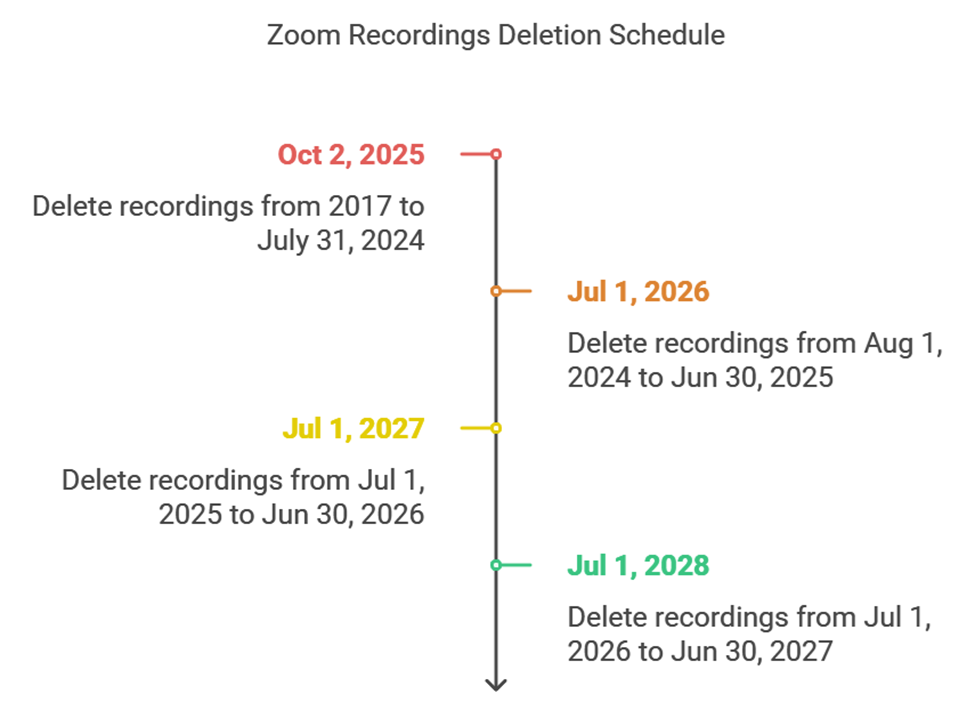
To review your current Zoom Cloud Recordings, visit your account recordings page. Login is required.
Several free District resources offer long-term storage for employees:
- OneDrive - Check out the step-by-step guide
- 3CMedia
- PlayPosit
- Canvas Studio
- External hard drive (low-cost)
Now Active: Zoom A.I. Companion!
Meeting Summary with AI Companion allows meeting hosts to initiate an AI-generated summary of their meeting. When enabled, participants may automatically receive a summary after the meeting ends, if the host chooses to share it with them.
New! Custom meeting summary templates allow users to create personalized outlines for your AI Companion to follow, based on the type of meeting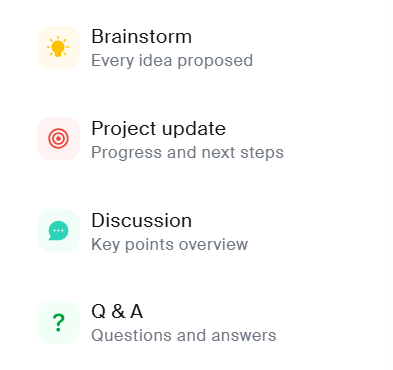 selected. Nine templates are available once the feature is active in your settings, or you can create your own template that best suits your need.
selected. Nine templates are available once the feature is active in your settings, or you can create your own template that best suits your need.
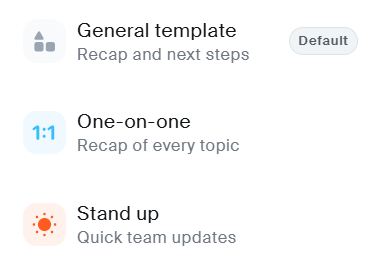
Smart Recording with AI Companion organizes meeting recordings into Smart Chapters, identifying places of particular importance and grouping like discussions together. It can also provide meeting metrics, including summarizing action items and engagement.
Data Privacy: As artificial intelligence becomes more ubiquitous, so too does the concern about data privacy. Please read Zoom's official release regarding the subject, and their commitment to ensuring no sharing of customer content.
Have you upgraded to Zoom Workplace 6.0 yet?!
- New meeting interface with customizable toolbar
- New meeting background themes and wallpapers
- New multi-speaker and screen sharing views
- New fully-integrated AI Companion when enabled in your account settings.
It is highly recommended that all SRJC Zoom users keep their Zoom client software updated (currently v. 6.5.12) to apply important bug fixes and gain access to new features.
For assistance with updating your Zoom Client, or if access to device administration is password-protected, please create a TopDesk ticket (login required).
-
Highlights of the newest releases in 2023/24
- Zoom AI Companion meeting summaries
- Zoom AI Companion smart recordings
- Meeting reactions and non-verbal feedback
- Meeting highlights and chapters
- Improved Zoom chat & enhanced security measures
-
-
Highlights of the newest releases in Summer 2023
- Share multiple desktop screens
- Suspend participant activities for breakout rooms
- Transfer webinars between devices
- Captioning auto-start and display customization
- New meeting chat upgrades
-
Highlights of the newest releases in Spring 2023
- Sign Language Interpretation
- Custom event capacity messages
- New recording views for accessibility, including ASL.
- Increased number of meeting recurrences (60)
- Zoom IQ Meeting Summary
-
To view an archive of Zoom release notes, click here.:
Frequently Asked Questions
- How do I tell what version of the Zoom client I’m using? What other changes can I expect?
-
I recently contacted Media Services and joined SRJC’s subaccount. Does that mean I already have the latest version of Zoom?
Not necessarily. That means you upgraded your license to allow for full feature access and streamlined internal support, but does not guarantee you’ve installed the latest software client version. To be sure, check which version you are using and verify it is up to date.
-
I don’t have a Zoom Pro account yet. How do I get one that doesn’t expire after 40 minutes?
If you have a basic account but have not yet upgraded to Zoom Pro, please contact Nate Musser in Media Services at nmusser@santarosa.edu or 707-524-1614 to have your license upgraded to Zoom Pro (free to all district employees). This will allow you to host up to 300 attendees per meeting, with unlimited minutes.
-
Can I change my default meeting settings?
Click here to change the default meeting settings for your account, as well as your personal meeting ID, and more.
-
Why should I add a passcode to my Zoom meetings?
Passcodes add an extra layer of security to your Zoom meeting, and by the end of September, all users will either have to enable Waiting Rooms or have passcodes on all meetings. This change will not affect participants who join by clicking the meeting or webinar link with a passcode embedded. Only those who enter the meeting ID manually to join will need to enter the password manually as well. Click here for more detail.
-
Will my scheduled meetings, recordings, or settings be lost in the transition to a Pro account?
You may continue to use current and previously scheduled meetings after upgrading; while you may wish to edit the settings to apply a password or set an alternative host, e.g., the meeting IDs should remain valid. All recordings will remain intact as well.
-
Where can I find the meeting passcode?
For scheduled meetings, the passcode will be in the invitation. For instant meetings, the passcode will be displayed in the Zoom Client. The passcode is also included in the meeting join URL.
-
What features are available on the new Zoom LTI Pro on Canvas?
The Zoom LTI Pro on Canvas will enable easier meeting scheduling in a familiar Zoom interface, as well as direct access to personal settings and cloud recording. For a full technical comparison, view this chart.
Enable the new Zoom LTI Pro on your Canvas account settings for the latest integration features. Contact Distance Education for assistance at de.support@santarosa.edu.
- When signing in to Zoom with SSO, what is our "company domain"?
-
Highlights of the newest releases in Summer 2023